Choose "Start Clonezilla"
|

Choose "device-device"
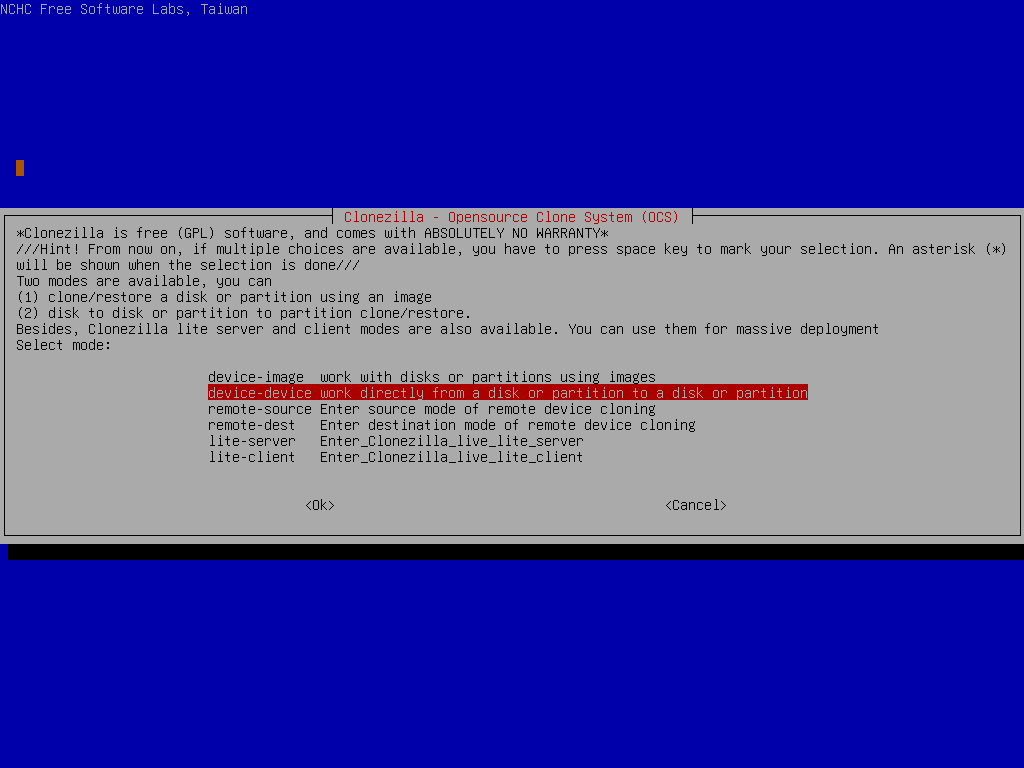
Choose "Beginner"
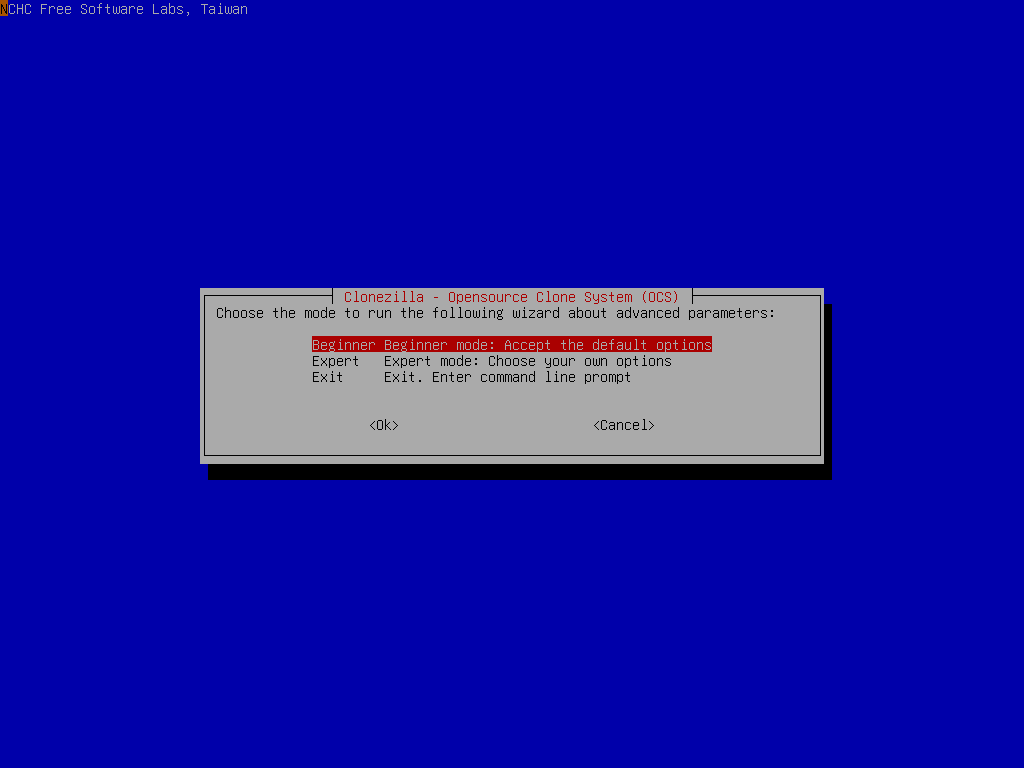
If you choose "Expert" mode, you will have some chances to choose advanced parameters, e.g. tune the CHS values of target disk, how to create partition table on the target disk, etc.. You can see more details here.
///NOTE/// By deafult, Clonezilla will clone the "same" size of data from source to target disk. i.e. in this example, only 8 GB data will be cloned to the target disk. The remaining 12 GB on the source disk and the remaining 52 GB on the destination disk will not be read from or written to. If you want to make use all of the target disk size, remember to enter "Expert" mode and choose option "-k1".
|
|



